Introduction: While accessing Dynamics NAV RTC, the user can be authenticated with the credentials which are used by the user to login to windows. While accessing the NAV RTC, the user is prompted to enter his windows username and password. These credentials are validated against the windows credentials to verify authentication. If the credentials enters are wrong, the user is denied access to the NAV RTC. The procedure to achieve this requirement is pretty much simple.
Pre-requisite: Microsoft Dynamics NAV
Procedure
- Navigate to the following location on your windows system. C:\Users\tinamenezes\AppData\Roaming\Microsoft\Microsoft Dynamics NAV\90
- Open the ClientUserSettings.config file present in this location as shown below:
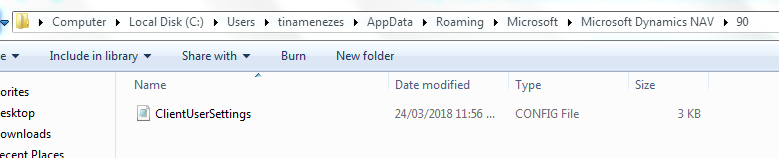
- Navigate to the ClientServicesCredentialType within the ClientUserSettings.config file. Change the value to ‘UserName’
<add key=”ClientServicesCredentialType” value=”UserName” />
Save and close the file. Now open the NAV RTC. The user will be prompted to enter his windows user name and password.

- The Dynamics NAV RTC window opens if the user has entered correct windows credentials as shown below.

- If the credentials entered are wrong, the user gets the following error:

Thank you.
